Tech giant Google recently announced that the company will be discontinuing its Google Podcasts app after June 23, 2024. This news may come as a disappointment to many podcast enthusiasts who have relied on the platform for their favourite shows.
Although having a wide array of useful apps and services, the tech giant has developed a track record of unexpectedly shutting down many of its offerings. The latest addition to this trend is the Google Podcast app.
In order to ease this transition, Google has introduced a user-friendly tool facilitating the migration of show subscriptions to YouTube Music or enabling users to download a file of their show subscriptions, which the user can upload to an app that supports the import.
Just like Google Podcasts, with YouTube Music users can listen to podcasts on the go using background play, download podcasts, and more – with no paid membership required. Furthermore, it should be noted that after July 29th, 2024, users will no longer be able to migrate or export their subscriptions.
Additionally, the company reassured the users that their podcast data will remain available via Google Takeout for one year after Google Podcasts is deprecated. After this period, all associated data will be permanently deleted.
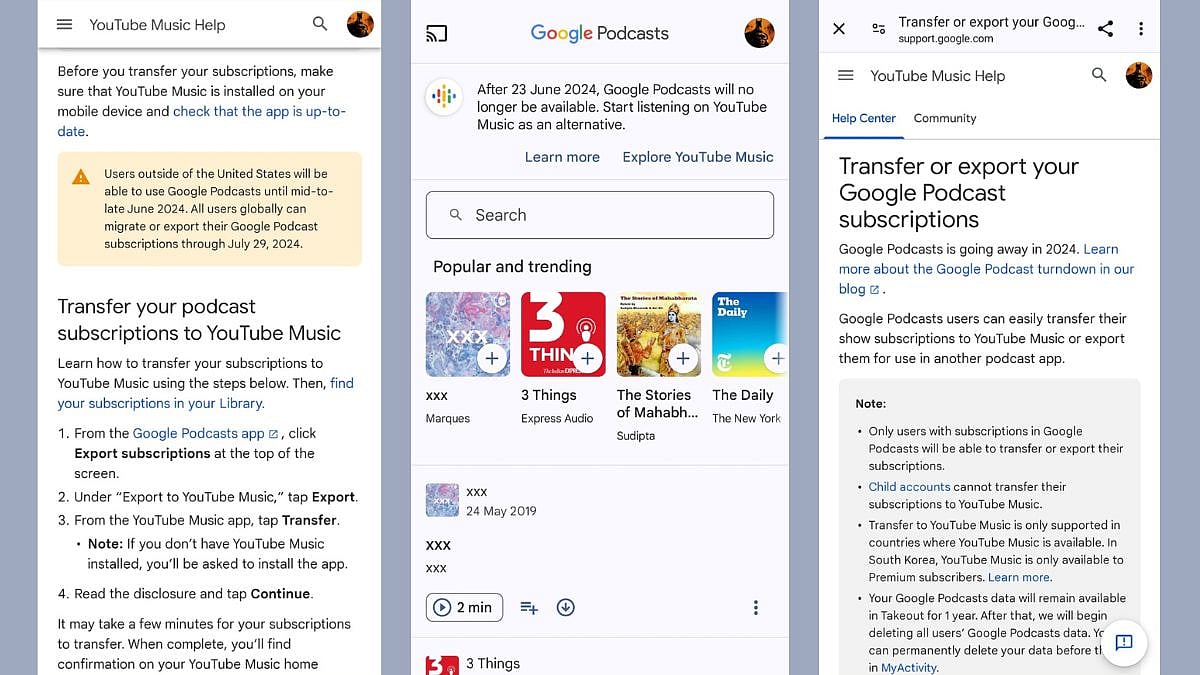
From the Google Podcasts app/ Screengrab |
How to transfer your podcast subscriptions to YouTube Music:
1. From the Google Podcasts app, click on Export subscriptions at the top of the screen.
2. Under ‘Export to YouTube Music,’ select Export.
3. From the YouTube Music app, select Transfer.
4. Read the disclosure and select Continue.
It should be noted that, if you don’t have YouTube Music installed, you’ll be asked to install the app.
How to download an OPML file:
1. Open the Google Podcasts app.
2. At the top of the screen, tap Export subscriptions.
3. Under ‘Export to another app,’ select Download.
4. You will find a notification at the bottom of the screen when your download is complete.
How to download your data with Google Takeout:
1. Go to https://takeout.google.com/
2. Under ‘Create a new export,’ click on Deselect all.
3. Tap My Activity and then All activity data included.
4. From the options, tab Podcasts.
5. Select Okay and then Next Step.
6. Select your file type and frequency.
7. Tap Download.
