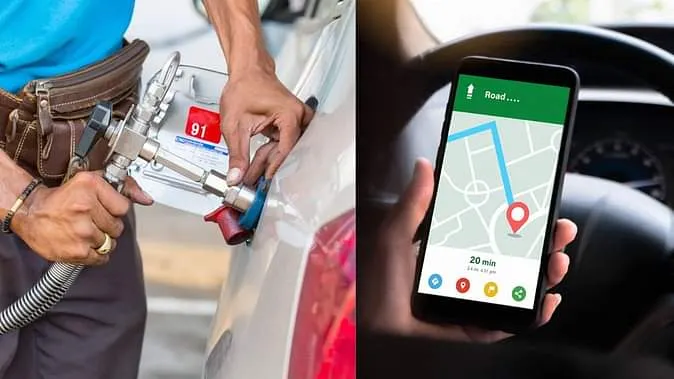If your car runs on CNG and you are planning a long journey, then the biggest problem is to find CNG pump on the way.
The nearest CNG pumps on Google Maps are easily found, but if you want 200-300 km ahead of CNG station, you will have to search again and again, which can waste your time and disrupted the journey.
To avoid this problem, you can already save CNG pump in Google Maps. This will not require you to search again and again and your journey will be completed smoothly.
Let’s know how to save the CNG pump in Google Maps and other useful tricks.
How to save CNG pump in Google Maps?
If you are Android or iPhone user, follow the steps given below:
Step-by-step process:
 1. Open Google Maps app.
1. Open Google Maps app.
 2. Type and enter the “CNG pump” in the search bar.
2. Type and enter the “CNG pump” in the search bar.
 3. The list of CNG pump around your route will come.
3. The list of CNG pump around your route will come.
 4. Tap on the name or location marker of one CNG pump.
4. Tap on the name or location marker of one CNG pump.
 5. Now the detail page which will open, will get the option of “Save”.
5. Now the detail page which will open, will get the option of “Save”.
 6. Click on the “Save” button and add it to your favorite list (such as “favorites” or “Want to go”).
6. Click on the “Save” button and add it to your favorite list (such as “favorites” or “Want to go”).
To save CNG pump from Google Maps on desktop:
 Go to Google Maps website (www.google.com/maps).
Go to Google Maps website (www.google.com/maps).
 Search the CNG pump and select the location.
Search the CNG pump and select the location.
 Click on the location and go to the “Save” option.
Click on the location and go to the “Save” option.
 If you want, you can save a new list and save the pump in it.
If you want, you can save a new list and save the pump in it.
Tip: Whenever you travel, just open Google Maps and go to “Saved” section and see your saved CNG pump.
Some more amazing tips of google maps
 Can edit, delete or move the saved location.
Can edit, delete or move the saved location.
 You can also save your favorite restaurants, hotels, parking, and other essential locations.
You can also save your favorite restaurants, hotels, parking, and other essential locations.
 You can see the way without internet by downloading “Offline Maps” in Google Maps.
You can see the way without internet by downloading “Offline Maps” in Google Maps.
 Live traffic updates, speed limit and shortcut route can also be taken advantage of.
Live traffic updates, speed limit and shortcut route can also be taken advantage of.