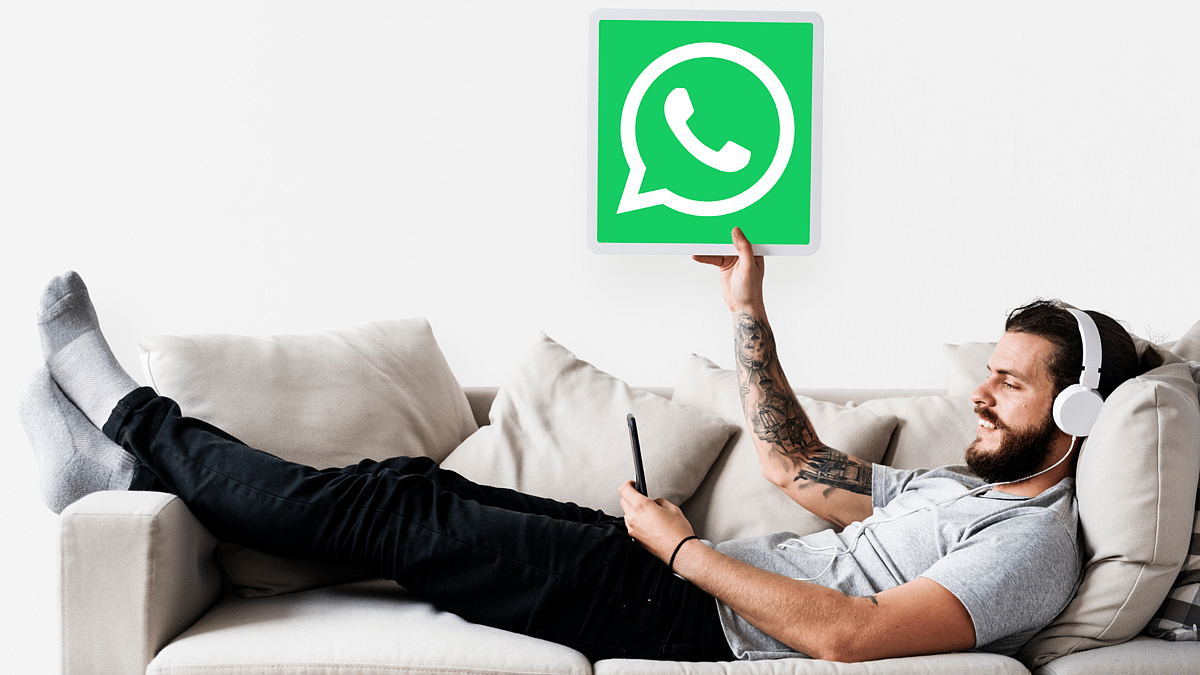WhatsApp is one of the most used social media platforms. With more than 2 billion users, each of us uses WhatsApp almost every day. But when it comes to some tricks, did you knew each one of them?
Well, there are always more tricks, tips, and features to learn about and use. Here are some of the top 7 tricks that you need to know about. Check them out!
7 WhatsApp tricks you need to know
So, what are the secret tricks that can make you a pro in WhatsApp? Here’s the tips listed below:
Create WhatsApp Shortcuts for Conversations: To enhance your experience you can add a conversation shortcut to your device’s home screen. Just open the app, click on the Chats tab, and long-press on the conversation for which you want to create a WhatsApp shortcut. Next tap Options and select Add chat shortcut from the popup menu.
No need to download and save unwanted WhatsApp Images: Too many images can clog up your library. But with this shortcut, you can make sure that unwanted WhatsApp images don’t end up in your phone library.
Open Options. Then go to Chat Settings. Now by flicking the toggle next to Media visibility into the Off position.
Save Storage on Images and Videos: Now you can save your data by switching off automated downloads. Tap on More options. Now go to Settings > Data and storage usage. Under Media auto-download, choose When using mobile data, When connected on Wi-Fi, and When roaming and uncheck all of the boxes.
Schedule WhatsApp Messages: To schedule WhatsApp texts you need to download a third-party app to get started. One such app is SKEDit. This app is available on both iOS and Android. Now you can program automated replies, schedule posts, and even set reminders, among others.
Send BCCs Using Broadcasts: Broadcast allows you to send the same message to many people without letting other recipients know about it. To use it, tap on More options > New Broadcast. Now enter the names of the people who you want to send your message to,
Customize Your Notifications: WhatsApp notifications can be a nuisance if you get too many—but that can easily be rectified within the app’s settings.
In your app, open Settings > Notifications. Here, you can fiddle with WhatsApp notification customizations such as sound, light, vibration, and custom notification tones.
Add Formatting to WhatsApp Messages : To add the formatting to a message, just type or paste your text into the WhatsApp composer. Now select it and hit the three-dot menu on the pop up menu. You’ll see an option for each formatting type. Tap to apply and send.